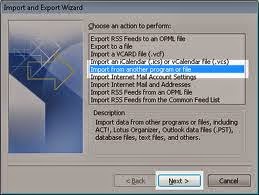It offers a lot of flexibility on user’s end but have a limitation about being inaccessible at the time of server disconnection because the PST folder is uploaded on server, not your local machine. In such situations, users depend on Importing and Exporting technique that allows them to import PST files to MS Outlook and viceversa.
Given below is a step by step guide for successfully importing/exporting PST files to MS Outlook.
Import PST files using Import/Export Feature of MS Outlook
- Launch MS Outlook application.
- Go to File menu, from there select Open & Export menu and choose Import/Export further.
- Import and Export Wizard will be opened, select Import from Another Program or File from the option and click Next
- A new Import and Export Wizard will appear.
- Choose Import from Another Program or File and click Next.
- Then, select Outlook Data File from Import a File wizard and click on Next
- From Import a File Wizard, choose Outlook Data File and click Next.
- Browse the PST file that you want to import.
- Click on Open and click Next.
- Your file is ready to be imported, now select the folder where you may want to save the imported file and click on Finish to end the process.